Windows Binary Installation
1. System Requirements
- Windows Platform: Windows 11
- GPU: NVIDIA graphics card
- CPU: Intel i7 or higher
- OpenGL: 4.6+
- RAM: 8GB+
2. Runtime Dependencies
- Python: 3.12
- CUDA: CUDA Toolkit 12.2
3. Installation
Install the package using pip:
pip install PyPeridyno
We recommend installing in a real environment with administrator privileges.
4. Verification Test
- Copy the test code into a new file named
GL_GlfwGUI.py:
import os
import sys
import PyPeridyno as dyno
print(sys.path)
scn = dyno.SceneGraph()
app = dyno.GlfwApp()
app.setSceneGraph(scn)
app.initialize(1920, 1080, True)
app.setWindowTitle("Empty GUI")
app.mainLoop()
- Execute the file using shell:
python -u "/path/GL_GlfwGUI.py" - Expected successful output:
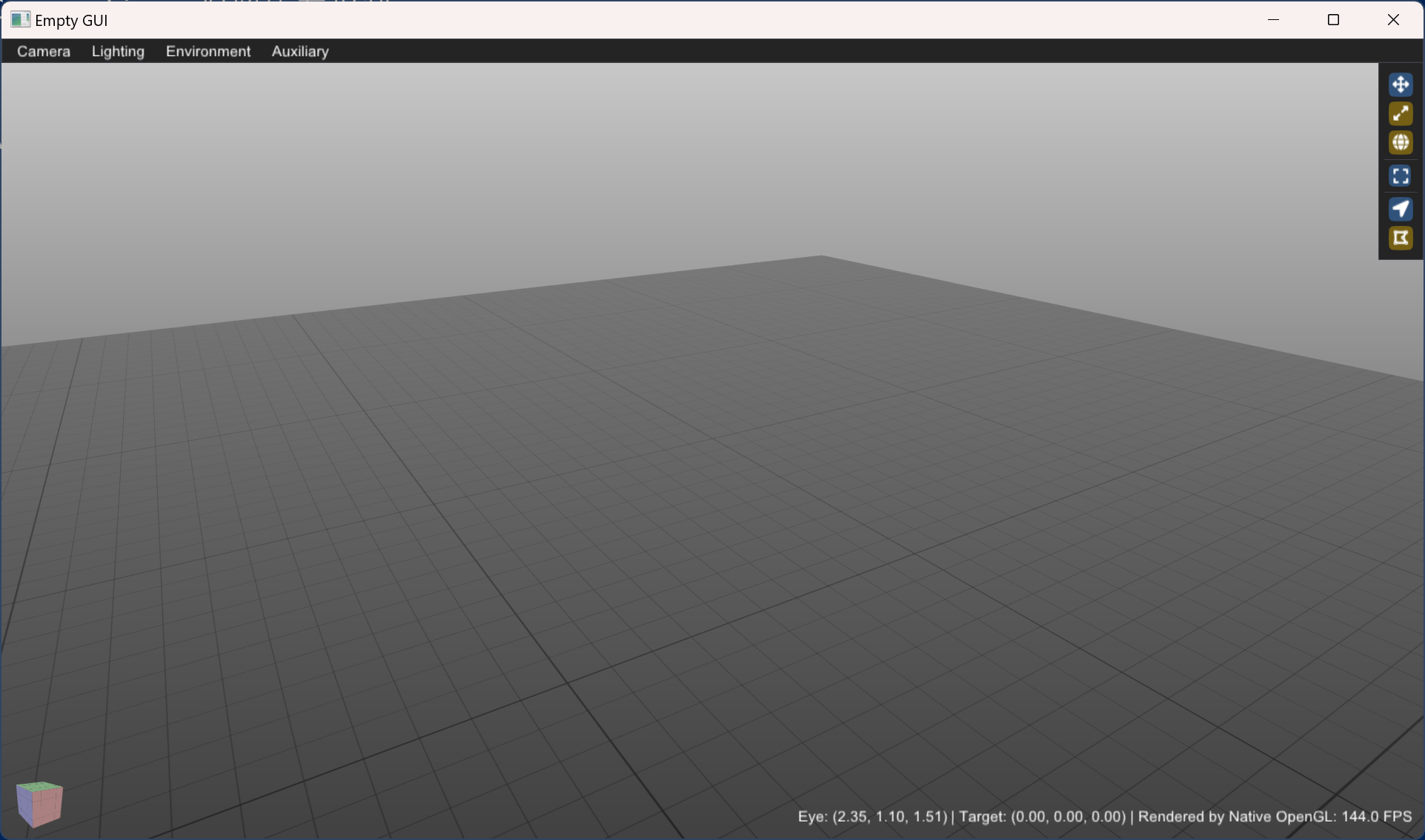
5. Usage Guide
First import the PyPeridyno package: import PyPeridyno as dyno
Key Usage Patterns:
-
Class Instantiation
Python classes mirror their C++ counterparts with identical names.
C++:std::shared_ptr<SceneGraph> scn = std::make_shared<SceneGraph>();
Python:scn = dyno.SceneGraph() -
Templated Classes
For C++ template classes, use class name + type abbreviation in Python:
C++:CodimensionalPD<DataType3f>→ Python:CodimensionalPD3f -
Method Calls
All method names match C++, with pointer operators (->) replaced by dot notation (.):
C++:scn->setLowerBound();→ Python:scn.setLowerBound() -
Vector Types
dyno.Vector3f()corresponds to C++’sdyno::Vec3f(), but requires explicit list syntax:
C++:dyno::Vec3f(1)→ Python:dyno.Vector3f([1,1,1]) -
Default Parameters
Python requires explicit specification of all parameters:
C++:CodimensionalPD<DataType3f>(0.15, 120, 0.001, 0.0001)
Python:CodimensionalPD3f(0.15, 120, 0.001, 0.0001, "default") -
Enum Types
Enums maintain C++ naming but require full qualification:
C++:GLPointVisualModule::PER_OBJECT_SHADER
Python:dyno.GLPointVisualModule().ColorMapMode.PER_OBJECT_SHADER -
File Paths
Usedyno.get_asset_path()+ relative path (absolute paths also accepted).
Default path:C:\ProgramData\Peridyno\data(created during pip install).
Download additional data from: data.zip
All other usage patterns remain consistent with the C++ implementation.
6. pip Installation FAQ
Q1: Why is administrator privilege required?
A: During installation, pip needs to copy
cufft64_11.dllfrom the CUDA_PATH to your Python directory. Without admin rights, this copy operation may fail silently. While the installation may complete without errors, missing this DLL will prevent proper execution.
Workaround: Manually copycufft64_11.dllto your Python installation directory if admin rights are unavailable.
Q2: Runtime Error: “ImportError: DLL load failed while importing PyPeridyno: The specified module could not be found”
Solution:
- Verify your CUDA version is exactly 12.2 (check CUDA_PATH)
- Manually copy the correct
cufft64_11.dllto your Python directory- Ensure you’re using Python 3.12 (version mismatch can cause this error)
Q3: How to reinstall?
Complete removal steps:
pip uninstall PyPeridyno pip cache purge pip install PyPeridyno