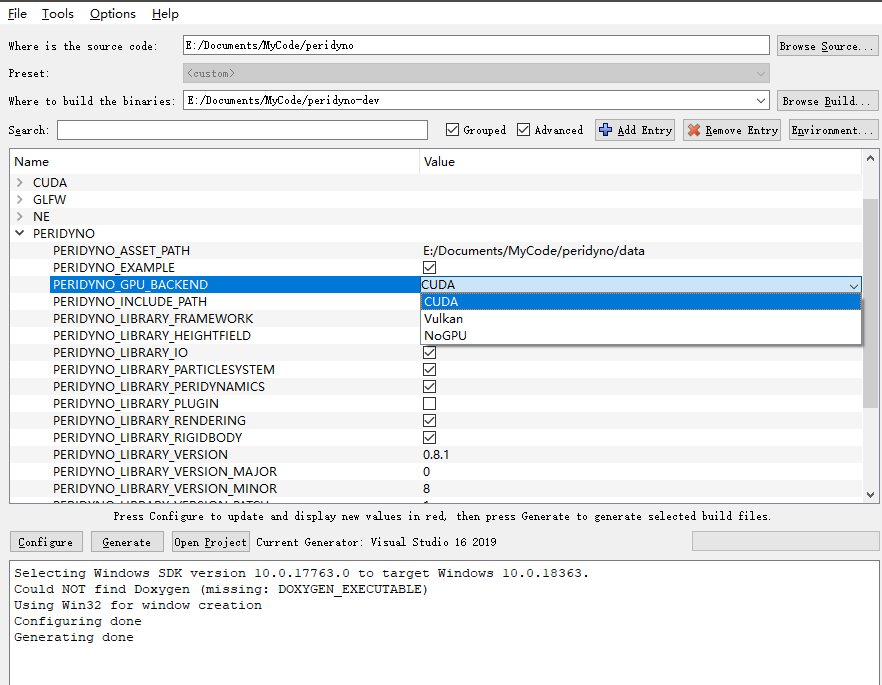Windows Source Code Installation
1. System Requirements
- Windows Platform: Supports Windows 10 and Windows 11;
- GPU: Recommended Nvidia GPU (most examples require Nvidia GPU support);
- CPU: Intel i7 or higher;
- OpenGL: 4.6+;
- RAM: 8GB or more.
2. Runtime Dependencies
- IDE: Visual Studio 2017+ (Recommended: Visual Studio 2019)
- CUDA: CUDA Toolkit 11.0+ (Recommended: CUDA Toolkit 11.4)
- CMake: 3.17+
Optional Dependencies:
- Qt: Version 5.0 or later (Recommended: 5.14.2)
- Vulkan SDK: (https://vulkan.lunarg.com/)
3. Installation
Clone the project and its submodules using the git command:
git clone --recursive https://gitee.com/peridyno/peridyno.git
4. Compiling the Project
Compile the project using CMake:
- Set the source code path and build path in CMake
- Click
Configure - Click
Generate
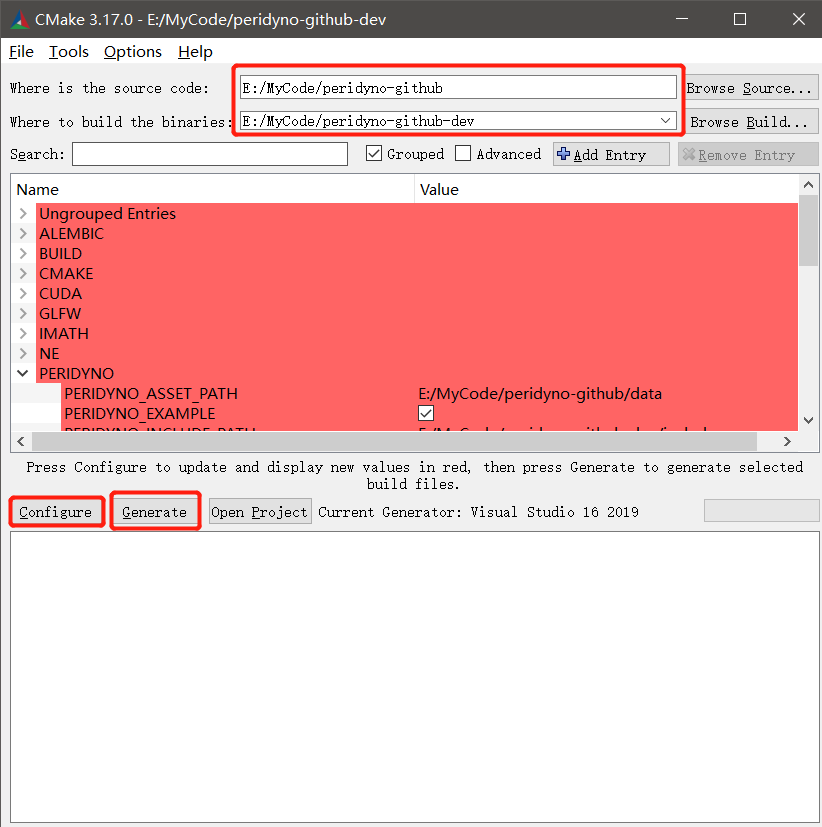
5. Running the Project (GLFW Platform)
- Open the compiled project in Visual Studio
- Select an example from the
Examplesfolder as the startup item - Run the project
The screenshot below shows the running result of the GL_ParticleFluid example:
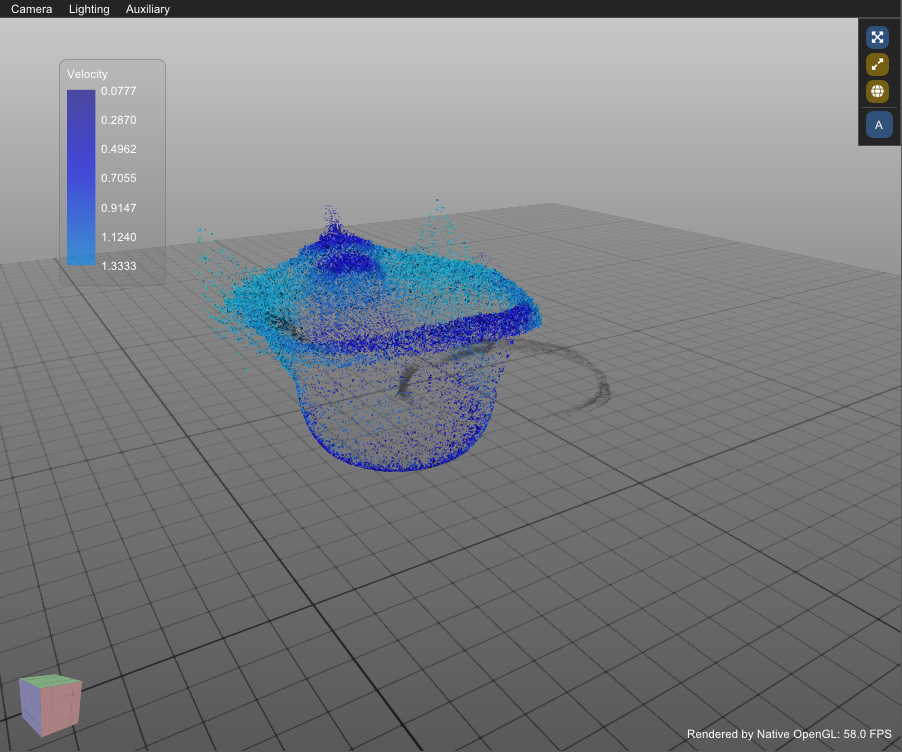
6. Installing the Interactive Qt Platform (Optional)
The PeriDyno engine supports three interactive platforms. For details, refer to Section 3.6. The Qt framework is primarily designed as an interactive framework for engineering R&D. It enables users to connect simulation tasks sequentially through a scene graph, allowing developers to edit properties for each node. We recommend installing Qt5.12 or later.
To install Qt:
-
Run the Qt installer and log in with your Qt account:
Newer Qt versions require online registration for installation. Older versions (e.g., Qt5.14.2) can be installed offline without registration.
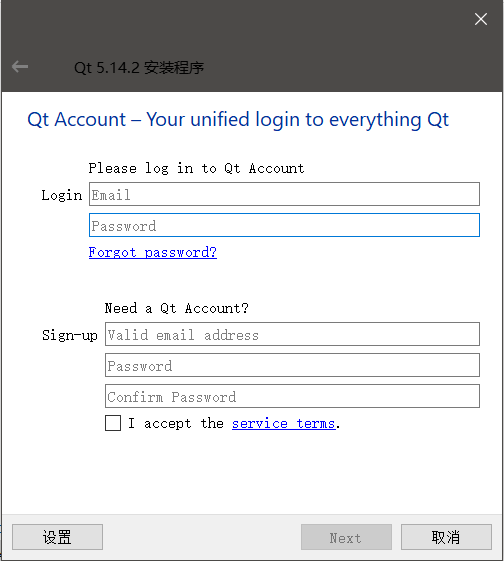
-
Set the installation path:
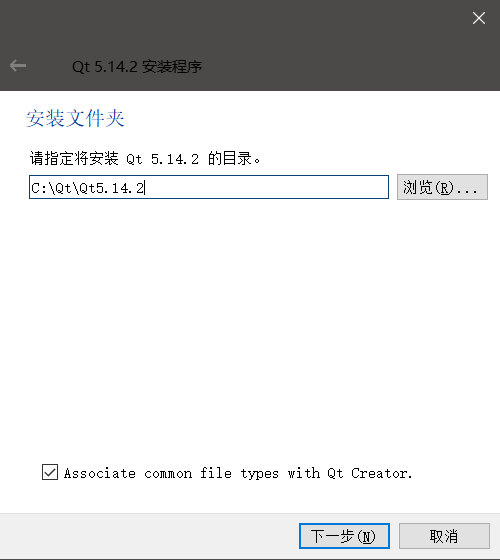
-
Select the following components:
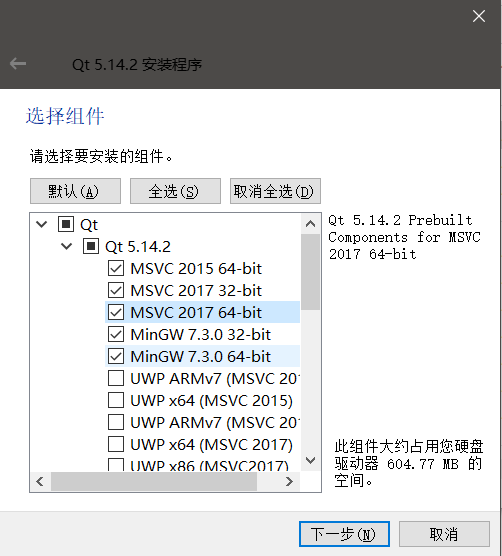
-
Add Qt to your system environment variables:
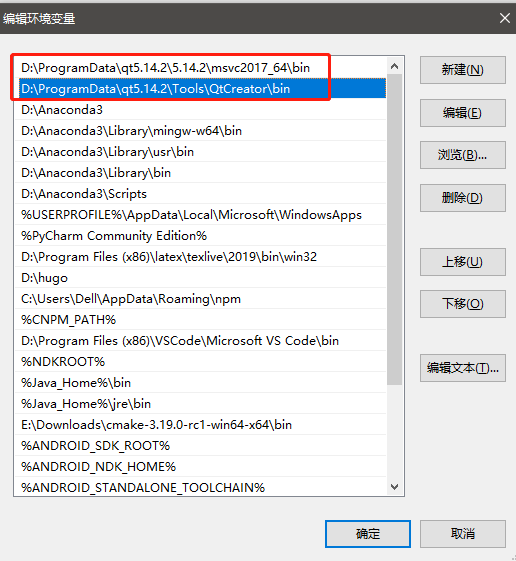
Configuration Steps:
-
Open CMake and search for Qt, then enable the
PERIDYNO_Qt_GUIoption -
Click
Configurefollowed byGenerate: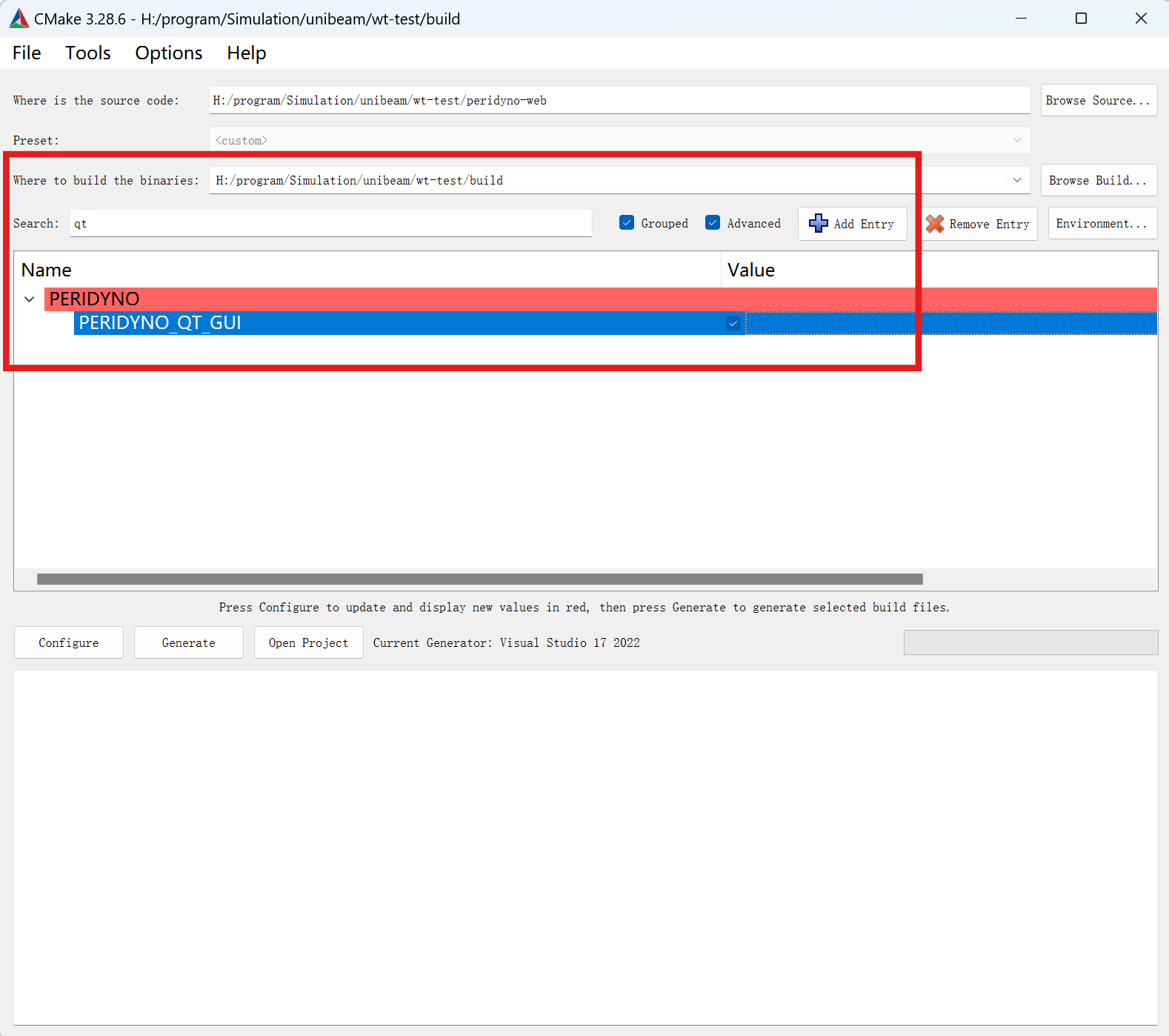
-
Reopen Visual Studio - you’ll now see Qt directories and example programs in Solution Explorer:
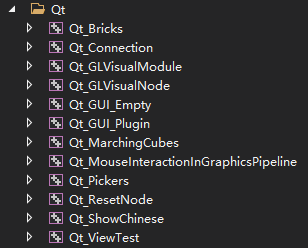
-
Run the
Qt_Bricksproject to view the Qt framework interface: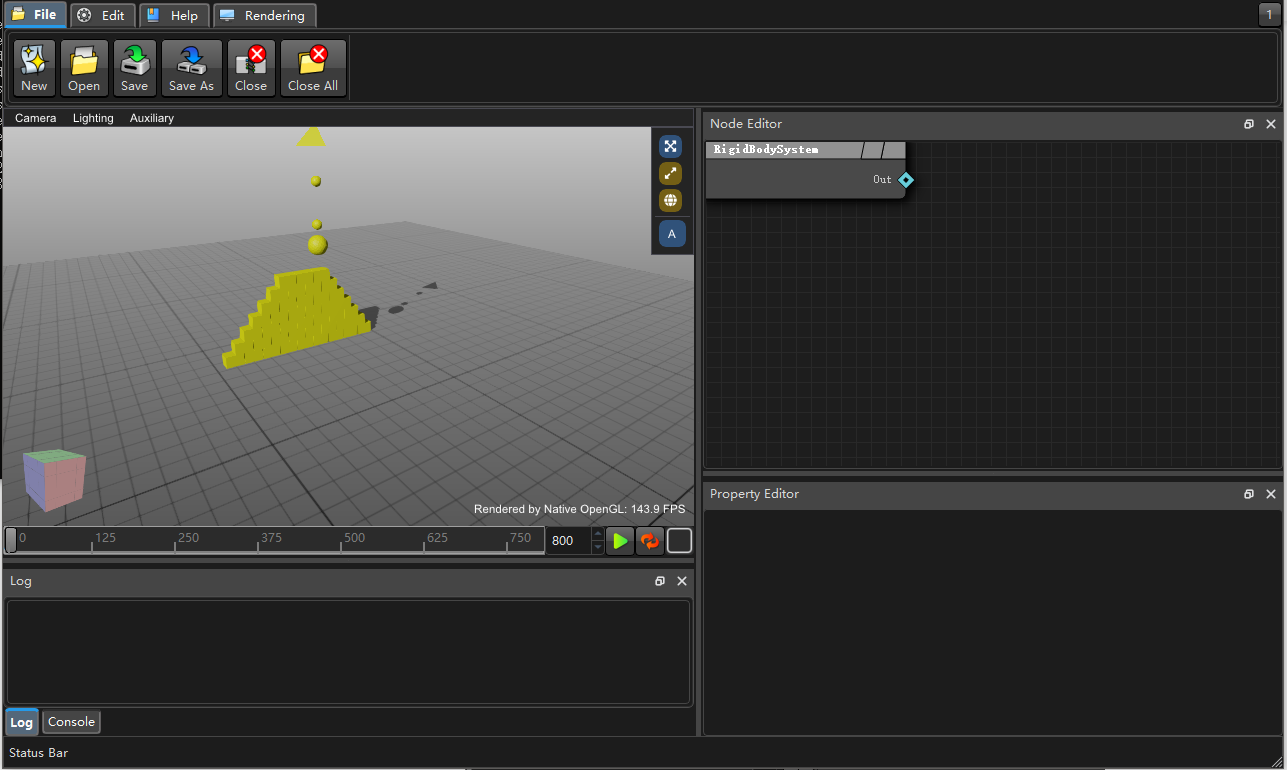
Qt6-Based Installation
Qt 6 no longer provides precompiled installation packages. You need to first download the online installer to complete the installation. Considering the slow download speeds in mainland China, it’s recommended to use Tsinghua mirror for installation:
./qt-unified-linux-x64-online.exe --mirror https://mirrors.tuna.tsinghua.edu.cn/qt
For the remaining installation process, please refer to the official documentation.
During installation, make sure to select:
- MSVC 2019 64-bit
- Qt 5 Compatibility Module (For VS 2019 users - select corresponding options for other VS versions)
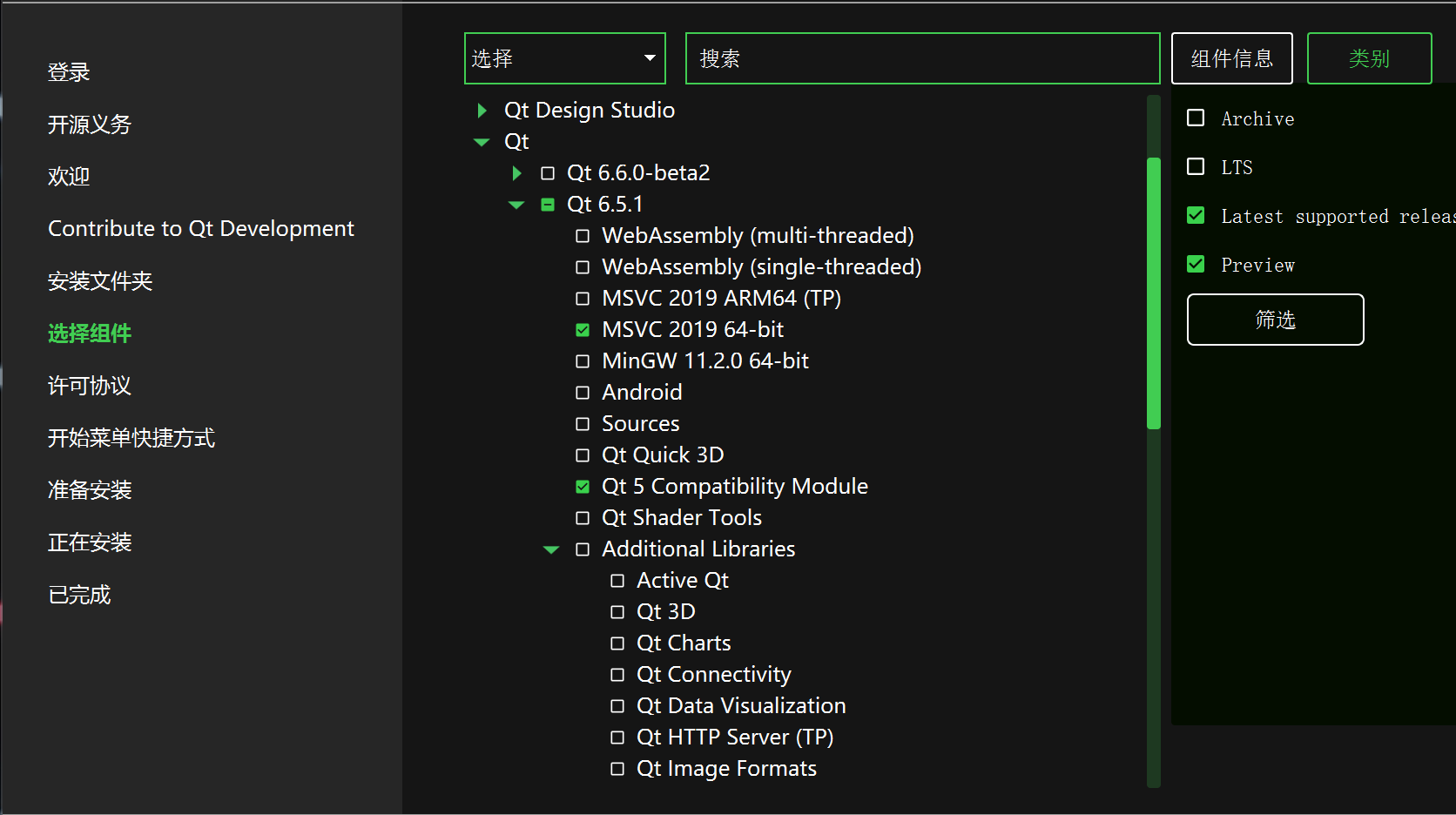
7. Vulkan Installation (Optional)
PeriDyno supports three configuration modes during CMake: CUDA, Vulkan, and NoGPU. The Vulkan mode provides support for non-NVIDIA GPUs, though it currently offers fewer example cases. Before installation, please verify your graphics card supports Vulkan API.
-
Download Vulkan SDK:

-
Run the installer:
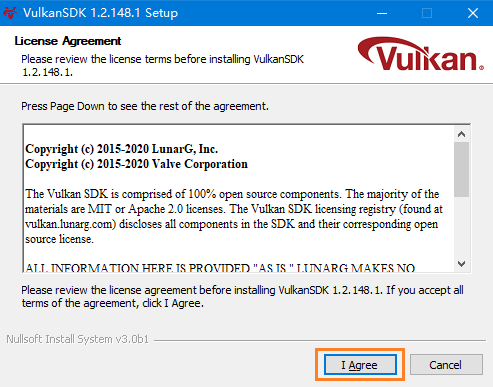
-
Add Vulkan to your system environment variables:
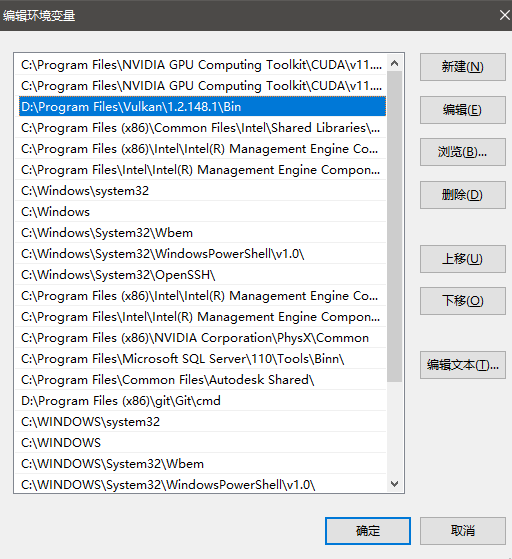
Important Notes:
- The Vulkan SDK version must be compatible with your graphics drivers
- After installation, verify using
vulkaninfoin command prompt - Requires Vulkan 1.1 or later for full functionality
8. Peridyno Plugin Installation (Optional)
PeriDyno supports plugin integration. By default, plugins are disabled to improve compilation speed. To enable plugins:
-
During CMake configuration:
- Enable the PERIDYNO_LIBRARY_PLUGIN option
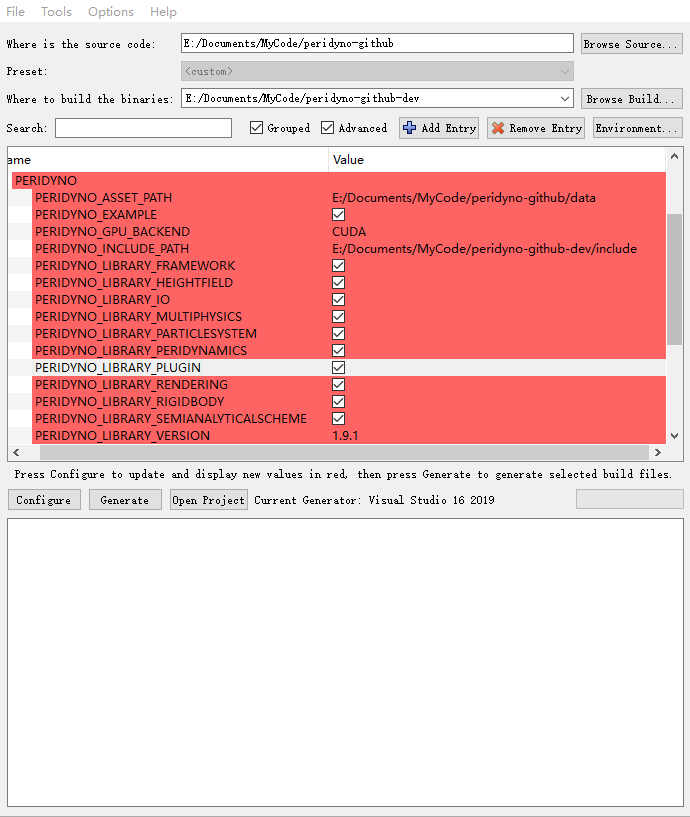
- Enable the PERIDYNO_LIBRARY_PLUGIN option
-
After re-running Configure and Generate:
- Available plugins will appear as selectable options
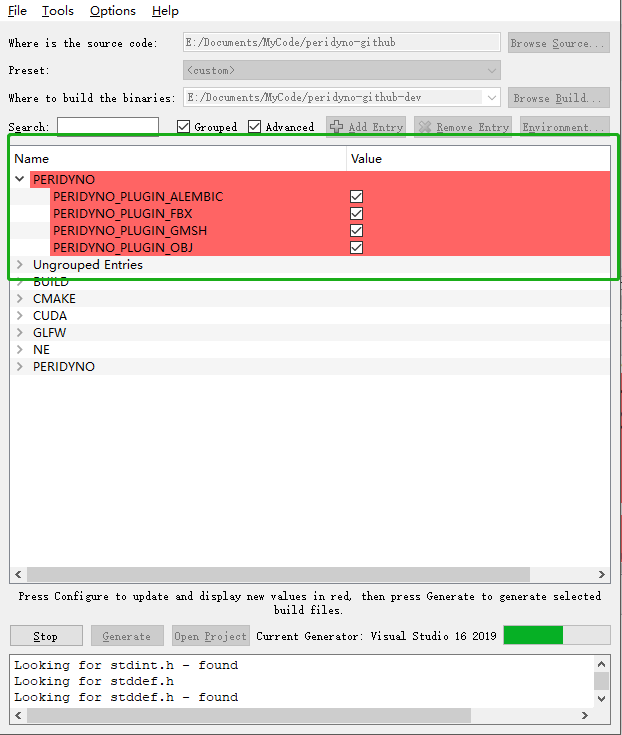
- Available plugins will appear as selectable options
-
Select desired plugins and reconfigure:
- The Plugin folder will appear in Visual Studio Solution Explorer
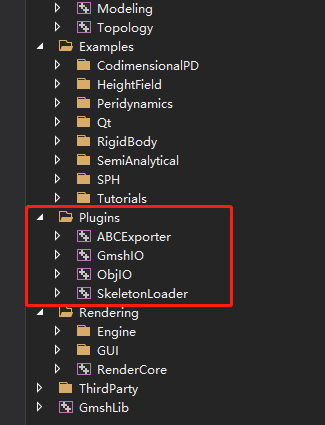
- The Plugin folder will appear in Visual Studio Solution Explorer
9. Windows Installation FAQ
Q1: Is there a specific installation order required for the software?
A: Visual Studio should be installed first. Other software can be installed in any order. CUDA and Qt will automatically detect the Visual Studio installation path.
Q2: What are the GPU requirements for PeriDyno?
A: PeriDyno supports three configuration modes during CMake:
- CUDA Mode: Only supports NVIDIA GPUs (recommended for most examples)
- Vulkan Mode: Supports other GPU brands
- NoGPU Mode: No GPU required
For optimal performance:
- Use GPUs with at least 4GB VRAM
- Most PeriDyno examples are developed for CUDA mode
- Vulkan and NoGPU modes have limited examples
There are fewer examples for Vulkan and NoGPU modes, so users are recommended to use CUDA mode for learning.
Q3: QT application error: “qt.qpa.plugin: Could not find the Qt platform plugin ‘windows’"
Solution:
Add a system environment variable:
- Name:
QT_QPA_PLATFORM_PLUGIN_PATH- Value:
C:\Qt\Qt5.15.2\5.15.2\msvc2019_64\plugins(adjust paths for your VS version)If the error persists, manually copy the
platformsfolder from:
C:\Qt\Qt{Qt_version}\{Qt_version}\msvc{VS_platform}\plugins
to your application’sbindirectory.